
What is DVR Profiler?
If your DVR is not supported through DVR Examiner yet, you will be prompted to create a DVR Profiler report. These reports help us identify new DVRs that we haven’t encountered yet and are the first and most important step in getting your DVR supported. Without a DVR Profiler report, DME Forensics will have a much more difficult and time-consuming job of implementing your DVR.
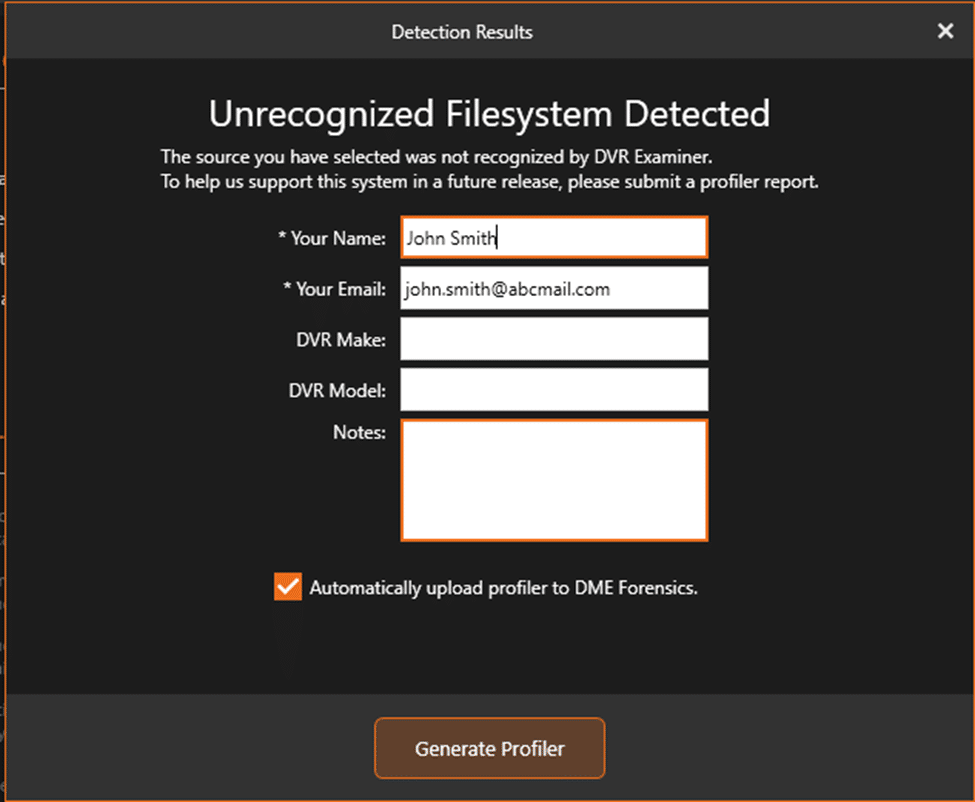
Fill out the required information and DVR information and then Select ‘Generate Profiler’ to create a DVR Profiler.
What does DVR Profiler collect?
DVR Profiler will ONLY access the information contained on the DVR physical media or image file. The only data collected will be:
- Physical: drive architecture (sector allocation, filesystem(s), partition type(s)…etc.)
- File structure information
- 5MB of data or less from the DVR in most cases
At no point will DVR Profiler access ANY data or system information from the workstation running DVR Examiner. DVR Profiler will ONLY access a small amount of data contained on the DVR physical media or DVR image (dd) file.
What should I put in the report?
Short answer: As much as you know about the DVR. The more information you give us on make, model, and specific identifiers of the DVR the more likely we can find a similar model to test with should that be necessary.
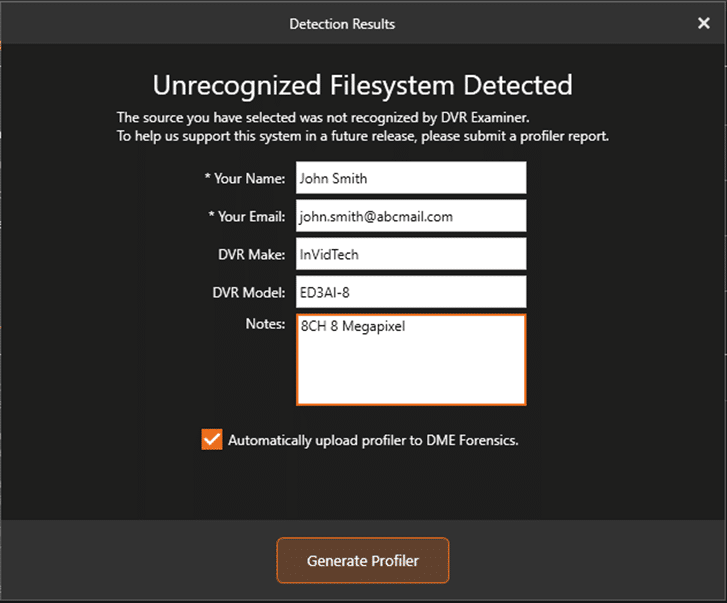
We really appreciate having pictures to be able to see some of the internals of the DVR. Most important points to photograph for us are:
- Back of the DVR
- This gives information on how many channels, what inputs and outputs are available, and power sources.
- Inside
- Focus on the main circuit board if possible, a good macro picture is worth its weight in gold, as much of the system information is often printed onto the circuit board itself.
- Front
- Usually, the most useful information on the front is a model name or number, sometimes there will be more information here, but this is a lower priority.
Here are some examples of good photographs:
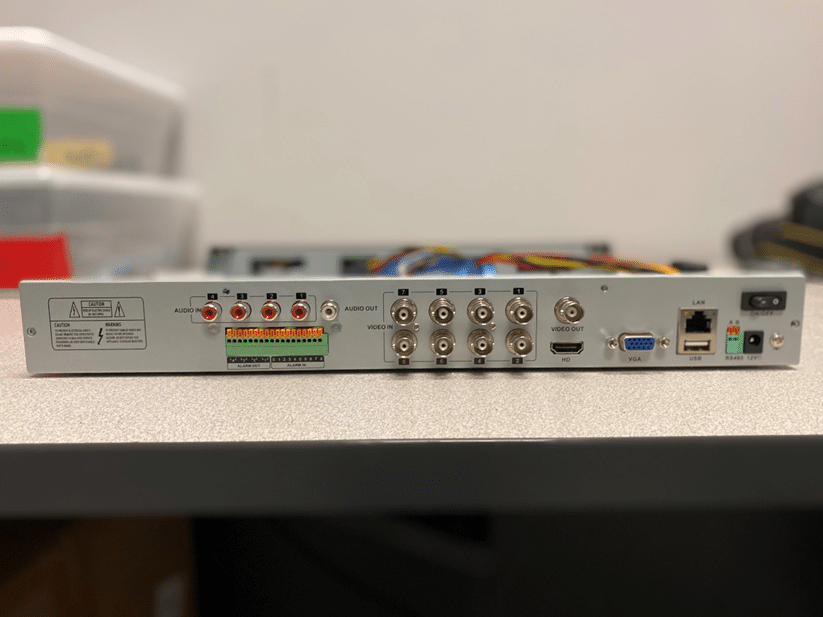

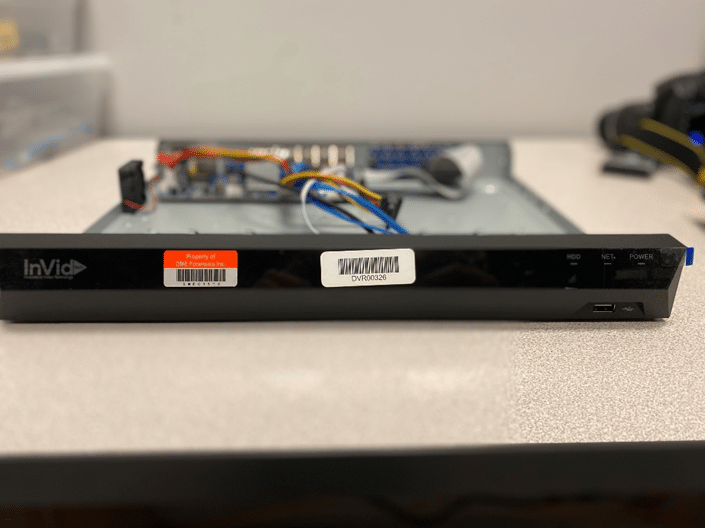
How do I get the report to you?
If the computer running DVR Examiner is connected to the internet, the default method is to send the report directly to us, using the checkbox labeled “Automatically upload profiler to DME Forensics” at the bottom of the profiler screen (See above Figure 1 and 2). If the computer is NOT connected to the internet, do not put a checkmark on the checkbox mentioned above and DVR Examiner will save a ZIP file on the user’s desktop. This zip file can be transferred to a computer with internet access to be emailed to support@magnetforensics.com or via the DropBox Link provided by DVR Examiner Support.